Mitsubishi Electric FR-A5NR Instruction Manual
Browse online or download Instruction Manual for Power adapters & inverters Mitsubishi Electric FR-A5NR. Mitsubishi Electric FR-A5NR Instruction manual User Manual
- Page / 57
- Table of contents
- BOOKMARKS



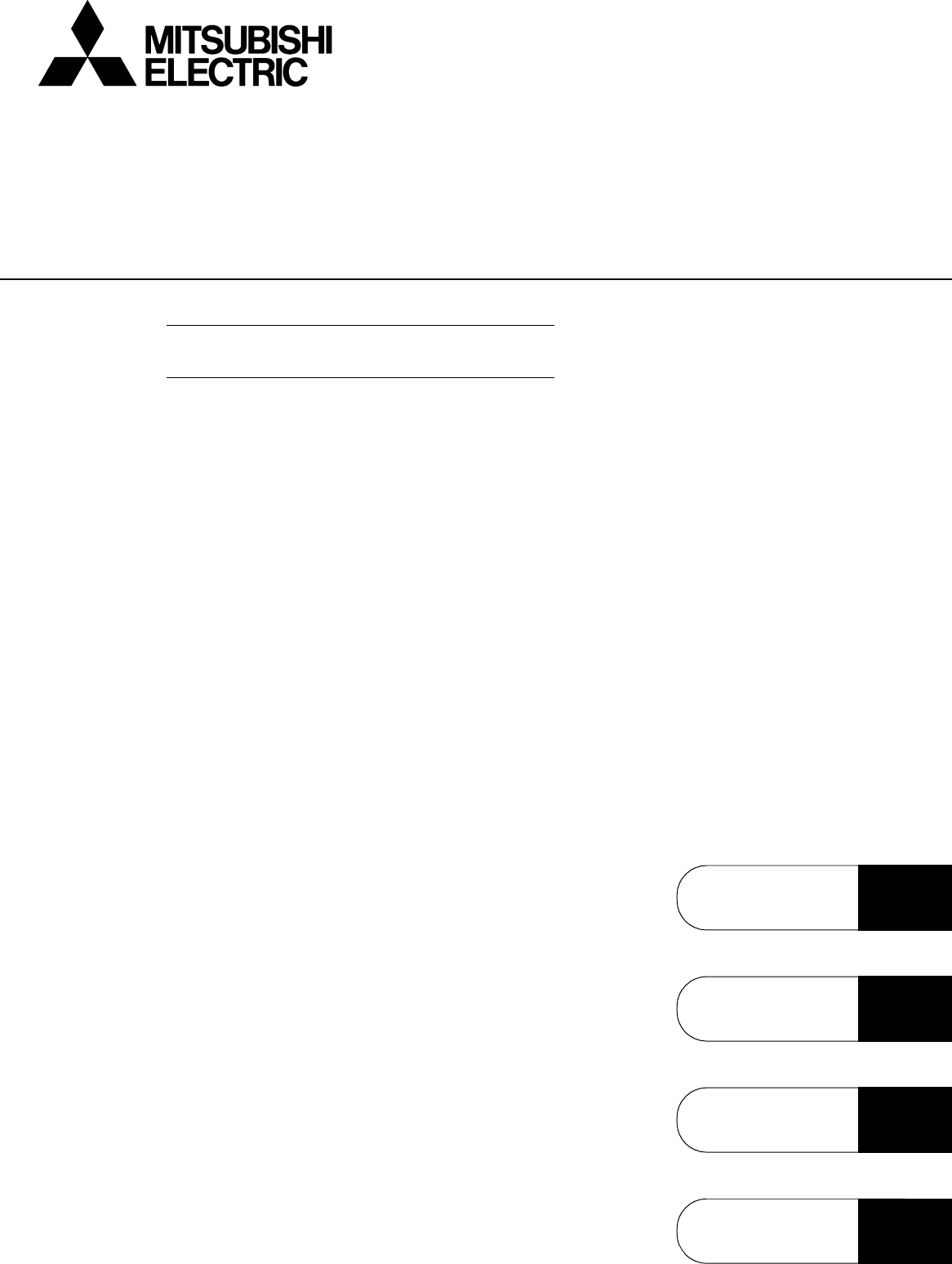
- FR-SW1-SETUP-WE 1
- INTRODUCTION 2
- For Maximum Safety 2
- 1 OVERVIEW 1 3
- 2 FUNCTIONS 7 3
- 3 ERROR INDICATIONS 45 3
- 4 APPENDICES 47 3
- OVERVIEW 4
- Before Using This Software 5
- 1.1.1 Packing list 5
- 1.2 Preparations for Startup 6
- Preparations for Startup 7
- FUNCTIONS 10
- <Primary screen> 11
- <Initial screen> 11
- 2.2 Settings 12
- Settings 13
- 2.2.1 System Settings 14
- 2.2.2 Communication Settings 15
- 2.2.3 Environmental Setting 16
- 2.3 Parameter 17
- Parameter 18
- FUNCTONS 18
- 2.3.2 Functional List Format 20
- 2.3.3 Individual List Format 21
- 2.3.4 Basic Settings 22
- 2.4 Monitor 23
- Max Val 24
- Present Val 24
- [Operating procedure] 25
- 2.4.4 Alarm History 26
- <Installation> 27
- 15) Reference Data 29
- (3) Parameter list 31
- (4) Parameter details 31
- (5) Parameter check 35
- 2.5 Diagnosis 36
- Diagnosis 37
- 2.6 Test Running 38
- Test Running 39
- 2.7 Advanced Function 40
- Advanced Function 41
- 2.8.1 File types 45
- 2.8.2 Saving method 45
- 2.8.3 Reading the file 45
- 2.8.4 Printing 45
- 2.9 Help 46
- ERROR INDICATIONS 48
- 3.1 Error codes 49
- APPENDICES 50
- 4.1 Supplementary Software 51
- Supplementary Software 52
- APPENDICES 52
- REVISIONS 57
Summary of Contents
TRANSISTORIZED INVERTERINSTRUCTION MANUALOVERVIEW1FUNCTIONS2ERROR INDICATIONS3APPENDICES4eFR-SW1-SETUP-WE-Windows (English) Version-VFD SETUP SOFT
712342 FUNCTIONS2.1 Starting the VFD Setup Software...82.2 Settings...
8Starting the VFD Setup Software2.1 Starting the VFD Setup SoftwareStart the VFD Setup Software with "INVSUPE.EXE".<Primary screen><
9SettingsFUNCTIONS22.2 SettingsWhen you press the [OK] button on the initial screen, the following screen appears:(1) Menu listThis software has the f
10Settings(2) Description of various buttons and indications1) Node The station number selected is displayed.2) [EXT] (Alt+X), [PU] (Alt+U) and [LNK]
11SettingsFUNCTIONS22.2.1 System SettingsThis screen appears when you start this software and press the [OK] button on the initial screen.On this scre
12Settings2.2.2 Communication SettingsThe VFD Setup Software uses the serial port of the personal computer to control the inverters through serialcomm
13SettingsFUNCTIONS2(3) Inverter communication settingsThe values set for communication depend on the inverter and connection method.(4) Interrogate t
14Parameter2.3 ParameterWhen system settings are complete, you can choose menu parameters.Choose the [Parameter] → [All List Format], [Functional List
15ParameterFUNCTONS27) Change List (Alt+G)... Lists the parameters with the present set values which have been changedfrom the initia
16ParameterCAUTIONIf an error occurred during "block read", "block check" or "block write", the parameter list appears o
INTRODUCTIONThank you for choosing the Mitsubishi Transistorized VFD Setup Software. This instruction manual gives handling information and precaution
17ParameterFUNCTONS22.3.2 Functional List FormatBy choosing the [Parameter] → [Functional List Format] command in the menu, the parameters are display
18Parameter2.3.3 Individual List FormatBy choosing the [Parameter] → [Individual List Format] command in the menu, you can select two different usergr
19ParameterFUNCTONS22.3.4 Basic SettingsChoosing the [Parameter] → [Basic Settings] command in the menu displays the following screen.By entering data
20Monitor2.4 MonitorChoosing the [Monitor] - [Data Display], [Meter Display], [Oscilloscopes], [Alarm History] or [Trace Oscilloscopes]command in the
21MonitorFUNCTIONS22.4.2 Meter DisplayMeter Display shows four different signals (those of up to four stations) as meters in real time. Meter Displayh
22Monitor[Operating procedure][Timing] ...Choose the displayed data from among "Before", "During" and "Aft
23MonitorFUNCTIONS22.4.4 Alarm HistoryAlarm History displays the history of eight past alarms of all inverter stations connected.Choosing the [Monitor
24Monitor2.4.5 Trace Oscilloscopes (for FR-V500 series only)The FR-V500 series allows you to trace various data by setting Pr. 520 to Pr. 536 and Pr.
25MonitorFUNCTIONS2•Explanation of the buttons and indications1) Channel setting indicationShows a data name according of the setting of each channel.
26Monitor15) Reference DataClicking [Reference Data] shows the data display reference value setting screen.Clicking [ ]/[ ] varies the reference value
CONTENTS1 OVERVIEW 11.1 Before Using This Software ...21.1.1 Packing list
27MonitorFUNCTIONS2(2) Trace function setting screenBy changing the set values on the trace function setting screen and writing them to the parameters
28Monitor(3) Parameter list(4) Parameter details1. Trace status (Pr. 52, Pr. 190 to Pr. 192, Pr. 195)The trace progress status, data output status and
29MonitorFUNCTIONS22. Function setting (Pr. 520 to Pr. 529)⋅ Pr. 520 to Pr. 529 "trace data CH1 to CH10" (1 to 12, 15 to 20, 23, 24, 32 to 3
30Monitor⋅ Pr.533 "Trigger source selection 2" (0 to 23, 25, 26, 29 to 40, 46 to 48, 51, 52, 9999)Pr.532 "Trigger source selection 1&qu
31MonitorFUNCTIONS2⋅ Pr.535 "Trigger condition"Select whether a trigger will be enabled on the "leading edge" or on the "trai
32Monitor(5) Parameter checkParameter check screen1) Present settingParameter value currently stored in the inverter.2) Updated valueNew parameter val
33DiagnosisFUNCTIONS22.5 Diagnosis2.5.1 VFD StatusChoosing the [Diagnosis] → [VFD Status] command in the menu displays the following screen. VFD Statu
34DiagnosisNo AlarmDiagnosis (No Alarm): Shows the diagnosis items. When you choose the corresponding item, the panel appears.Enter data in accordance
35Test RunningFUNCTIONS22.6 Test Running2.6.1 Test RunningChoosing the [Test Running] → [Test Running] command from the menu displays the following sc
36Test Running<Operation procedure>1) Set the station number of the inverter to be run and the operation mode (PU or LNK (Link) operation).2) Co
112341 OVERVIEW1.1 Before Using This Software...21.2 Preparations for Startup...
37Advanced FunctionFUNCTIONS22.7 Advanced Function2.7.1 Machine analyzer (for FR-V500 series only)Machine analyzer reads and analyzes the torque and s
38Advanced Function(2) Machine analyzer settingMake the following settings when using Machine analyzer.1) Stml condition⋅ "% of rated Torque"
39Advanced FunctionFUNCTIONS2(3) Starting Machine analyzer operation1) Checking the settingsClick the [Start] button to check the settings of "St
40Advanced Function(4) Reading the Machine analyzer operation dataWhen Machine analyzer is started, the following screen appears so that you can check
41Advanced FunctionFUNCTIONS2(1) Observation of waveformsThe frequency characteristics measured by Machine analyzer are displayed in board charts.For
42Saving, Reading and Printing the Files2.8 Saving, Reading and Printing the Files2.8.1 File types2.8.2 Saving method1)*.MEL fileWhen the system setti
43HelpFUNCTIONS22.9 Help2.9.1 Help contentsChoosing the [Help] → [Contents] command from the menu displays the following screen:1) About VFD Setup S/W
44MEMO
4512343 ERROR INDICATIONS3.1 Error codes ...46This chapter explains the "error ind
46Error codes3.1 Error codes3.1.1 Error code listsWhen any error occurs, the corresponding error code is output to the error code display column (indi
2Before Using This Software1.1 Before Using This Software• This software can be used effectively as a support tool for operations from startup to main
4712344 APPENDICES4.1 Supplementary Software ...48This chapter provides the "appendices" for use o
48Supplementary Software4.1 Supplementary Software4.1.1 IntroductionThe parameter file edit software (hereafter "PREDIT") is specifically de
49Supplementary Software APPENDICES4(2) Parameter file structureThe parameter file consists of a machine information part and a parameter information
50Supplementary Software(1) Input items1) Pr... Write the parameter number. Set the parameter numbers in the ascending o
51Supplementary Software APPENDICES42) Edit (may also be displayed with the right button of the mouse)•CutCuts the currently chosen range and pastes i
52Supplementary Software1) Parameter conditionSet the read disable conditions for other parameters.When adding a condition, press the [Add] button and
53Supplementary Software APPENDICES43) Display• Display columnChoose whether the display column (refer to the input items) is to be displayed or not.•
REVISIONS*The manual number is given on the bottom left of the back cover.Print Date *Manual Number RevisionNov., 2002 IB(NA)-0600081-A First edition
3Preparations for StartupOVERVIEW11.2 Preparations for Startup1.2.1 System configurationThe following devices are required to use the VFD Setup Softwa
4Preparations for Startup[Connection example between converter and inverter (PU connection port)]1.2.2 Installing the Setup SoftwareTo use the VFD Set
5Preparations for StartupOVERVIEW1(3) Running the installation program1) The [Run] dialog box appears.2) Type "D:\SETUP" (use half-size lett
6MEMO
More documents for Power adapters & inverters Mitsubishi Electric FR-A5NR
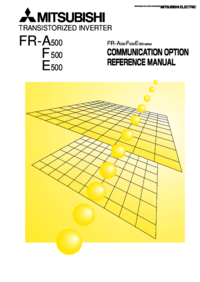

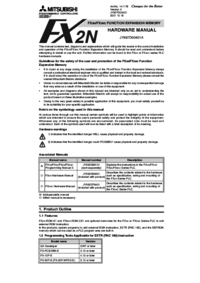


 (23 pages)
(23 pages)







Comments to this Manuals